OneDrive, Dropbox, Google Drive, and Box: Which cloud storage service is right for you?
Which cloud storage service is for you?
Microsoft gave its cloud storage service a makeover today, replacing the now-defunct SkyDrive with the shiny, new OneDrive. After a legal battle, Microsoft changed the name and used the opportunity to add a few new features to its cloud option.
Though not much about SkyDrive changes in the switch to OneDrive, we're taking this opportunity to outline the differences and give you a guide to the other popular cloud storage options out there. Whether you're unhappy with your current cloud service or have never dabbled in keeping your files in the cloud, this primer will help you get acquainted with the major (and some of the minor) players out there.
OneDrive (formerly SkyDrive)
First up is OneDrive, Microsoft's storage option. Those who use Windows 8 and 8.1 have OneDrive built into their operating system, where it shows up in the file explorer next to all of the files on your computer's hard drive. However, anyone can use it on the Web, by downloading a desktop app for Mac and earlier versions of Windows, or the OneDrive Android, iOS, Windows Phone, and Xbox apps.
You can store any kind of file in the service, including photos, video, and documents, and then access them from any of your Windows PCs or mobile devices. The service organizes your files by type for you, so it's easy to find what you need.
OneDrive's biggest strength is that it works closely with Microsoft Office apps, such as Word or PowerPoint, so when you launch one of those applications you'll see a list of recent documents, including those saved to OneDrive. If you have an Office 365 subscription and open a document saved in OneDrive, you can collaborate on it in real time with other people. You'll even be able to see the changes they make as they make them. With the launch of OneDrive, Microsoft updated its Android app to add automatic photo uploads, meaning that when you shoot a photo with your phone, it's automatically saved to OneDrive. That same feature has been available on iOS and Windows Phone for a while.
Microsoft is hoping that OneDrive will be the place where you store your photos, and the company is working on technology that will eventually sort all of the photos you take based on how important and meaningful they are. For instance, if you take a photo of your kids, a picture of a special meal, and a shot of your parking space so you can find your car later, OneDrive would be able to understand the importance of each picture, save the ones it thinks are the most useful, and trash the rest. That's still big-picture stuff for OneDrive, but it gives you an idea of the direction Microsoft is moving in.
Where it excels
OneDrive works seamlessly with Windows devices because it's baked into the Windows operating systems running on PCs, tablets, and Windows Phone. It's easy to open and edit files from OneDrive in Microsoft's other applications, such as Word or the Photos app. Since OneDrive is closely tied with Office, it's a good choice for anyone who uses Office frequently.
Where it falls flat
If you don't have all Windows devices, OneDrive doesn't have as much appeal. There are apps for other devices, but it's clear that OneDrive is really meant for the Windows set.
In order to use OneDrive, you must sign up for a Microsoft account, which gives you access to Outlook, Xbox Live, and other Microsoft services. Whether or not you want all those extras is up to you.
One last note; Microsoft has a stricter code of conduct for the files you upload to OneDrive than any other cloud service. You may not store any file that depicts any kind of nudity, or that incites, advocates, or expresses pornography or racism, to name a few. It's tough to say how vigorously Microsoft enforces these restrictions, but they are nonetheless part of the Terms of Service you agree to when you sign up to use OneDrive.
Best for: If you have a Windows PC, tablet, and phone, and need to get to your files from any device with little effort.
Dropbox
Dropbox is a favorite in the cloud storage world because it's reliable, easy to use, and a breeze to set up. Your files live in the cloud and you can get to them at any time from Dropbox's Web site, desktop applications for Mac, Windows, and Linux (Ubuntu, Debian, Fedora, or compile your own), or the iOS, Android, BlackBerry, and Kindle Fire mobile apps.
You can store any kind of file in Dropbox, by either uploading to the Web site or adding it with the desktop apps. Those apps live in your file system so that you can easily move files from your computer to the cloud and vice versa by dragging and dropping them into your Dropbox folder. The service automatically and quickly syncs your files across all of your devices, so you can access everything, everywhere. There is no size limit on files you upload to Dropbox with the desktop or mobile apps, but larger files can take several hours to upload, depending on your connection speed.
Dropbox gets a lot of praise for its clean design, and rightfully so. Though I am not a fan of Dropbox's Web site because the design is very basic and it doesn't give you many options to view and organize your files, its mobile apps and desktop apps are beautiful and easy to navigate.
Dropbox gives its users plenty of opportunities to get extra storage to beef up the paltry 2GB you get when you sign up. If you participate in the quick Getting Started tutorial, you get 250MB. Turn on the automatic photo upload feature on any of the mobile apps to get 3GB of extra space (you can get only 3GB total, not per device). You can earn 500MB for each friend you refer to Dropbox who actually signs up for the service, up to 16 GB total, or 32 referrals. If you have a brand-new HTC or Samsung phone on select mobile carriers (T-Mobile and Sprint, to name a few) with the Dropbox app pre-installed, you can earn up to 48GB of additional storage for up to two years, depending on the device.
Where it excels
Dropbox's greatest strength is that it works equally well on PCs and Macs, Android and iOS. The service is so simple and elegantly designed, that it's easy for anyone to master. Its desktop applications seamlessly blend with your computer's file system.
Where it falls flat
In my experience, Dropbox's Web site design is one of the weakest of the cloud storage services. It's simple and clean, but you can't control the way your files are displayed. However, you do get many more sharing options on the Dropbox Web site, which almost makes up for the bare bones design.
Best for: Simple sharing when you use tons of different kinds of devices.
Google Drive
What started as just a handful of helpful online office tools called Google Docs, has transformed into Google Drive, a complete office suite with cloud storage. You get a little bit of everything with this service, including a word processor, spreadsheet application, and presentation builder, plus 5GB of storage space.
If you already have a Google account, you can already access Google Drive. You just have to head to drive.google.com and enable the service. You get 15GB of storage for anything you upload to Drive, including photos, videos, documents, Photoshop files and more. However, you have to share that 15GB with your Gmail account, photos you upload to Google+, and any documents you create in Google Drive.
While you can access any of your files from the Drive Web site, you can also download the Drive desktop app for Mac and PC to manage your files from your computer. You can organize all of your files in the desktop app, and they'll sync with the cloud so you can get to them anywhere.
Drive is built into Google's Web-based operating system Chromium, so if you have a Chromebook, Google Drive is your best cloud storage option. Like other cloud storage services, Drive has apps for iOS and Android, so you can manage your files from your phone.
Google Drive has the benefit of a built-in office suite, where you can edit documents, spreadsheets, and presentations, even if you created the document in another program. The service also a large collection of extras, such as third-party apps that can send faxes or sign documents.
What I like most about Google Drive is that you can drag and drop files into the Drive Web site and they'll be uploaded automatically. You can also preview attachments from Gmail in Google Drive, and save those files to your cloud.
Where it excels
Google Drive requires very little setup if you already have a Google account. What's more, if you use Gmail, it's easy to save attachments from your e-mail directly to Drive with just a few clicks.
Where it falls flat
While you can organize your files and photos in Google Drive, there's no way to automatically upload photos from your phone directly to the service. Instead, Google has an Auto Backup feature in the Google+ mobile apps, which sends your photos to your Google+ profile. I'd like for Google to create a central space where I can store and upload all of my files that combines the best of Google+'s photo editing features and Google Drive's document editing tools.
Best for: Google diehards, or anyone who wants a few office tools with their cloud storage.
Box
Anyone can sign up for a free individual account on Box, but the service's endless list of sharing and privacy features were built specifically for business and IT users. Beyond the basic cloud storage setup, where you can store just about any kind of file, Box lets you share files with colleagues, assign tasks, leave comments on someone's work, and get notifications when a file changes.
You can preview files from Box's Web site and even create basic text documents in Box. Like other cloud storage services, you can download a desktop app and sync your files between your hard drive and the cloud.
Box also gives you a lot of control over the privacy of your files. For example, you can decide who in your business can view and open specific folders and files, as well as who can edit and upload documents. You can even password-protect individual files and set expiration dates for shared folders.
Business users can also connect other apps, such as Salesforce and NetSuite, so that you can easily save documents to Box. There are also plug-ins for Microsoft Office and Adobe Lightroom that let you open and edit files saved to Box from those applications.
Where it excels
For business customers, Box is a great choice because it comes with so many tools for collaboration and file privacy control.
Where it falls flat
While anyone can sign up for a free individual account on Box, the service's endless list of sharing and privacy features can be lost on someone who's just using the service for personal storage. Because of all those features, it can feel overwhelming to navigate the Box Web site if you're only trying to manage a few files and folders.
Best for: Teams of employees working together on projects, and large companies that need a place to securely share documents with everyone.
Which cloud storage service is for you?
Microsoft gave its cloud storage service a makeover today, replacing the now-defunct SkyDrive with the shiny, new OneDrive. After a legal battle, Microsoft changed the name and used the opportunity to add a few new features to its cloud option.
Though not much about SkyDrive changes in the switch to OneDrive, we're taking this opportunity to outline the differences and give you a guide to the other popular cloud storage options out there. Whether you're unhappy with your current cloud service or have never dabbled in keeping your files in the cloud, this primer will help you get acquainted with the major (and some of the minor) players out there.
OneDrive (formerly SkyDrive)
First up is OneDrive, Microsoft's storage option. Those who use Windows 8 and 8.1 have OneDrive built into their operating system, where it shows up in the file explorer next to all of the files on your computer's hard drive. However, anyone can use it on the Web, by downloading a desktop app for Mac and earlier versions of Windows, or the OneDrive Android, iOS, Windows Phone, and Xbox apps.
You can store any kind of file in the service, including photos, video, and documents, and then access them from any of your Windows PCs or mobile devices. The service organizes your files by type for you, so it's easy to find what you need.
OneDrive's biggest strength is that it works closely with Microsoft Office apps, such as Word or PowerPoint, so when you launch one of those applications you'll see a list of recent documents, including those saved to OneDrive. If you have an Office 365 subscription and open a document saved in OneDrive, you can collaborate on it in real time with other people. You'll even be able to see the changes they make as they make them. With the launch of OneDrive, Microsoft updated its Android app to add automatic photo uploads, meaning that when you shoot a photo with your phone, it's automatically saved to OneDrive. That same feature has been available on iOS and Windows Phone for a while.
Microsoft is hoping that OneDrive will be the place where you store your photos, and the company is working on technology that will eventually sort all of the photos you take based on how important and meaningful they are. For instance, if you take a photo of your kids, a picture of a special meal, and a shot of your parking space so you can find your car later, OneDrive would be able to understand the importance of each picture, save the ones it thinks are the most useful, and trash the rest. That's still big-picture stuff for OneDrive, but it gives you an idea of the direction Microsoft is moving in.
Where it excels
OneDrive works seamlessly with Windows devices because it's baked into the Windows operating systems running on PCs, tablets, and Windows Phone. It's easy to open and edit files from OneDrive in Microsoft's other applications, such as Word or the Photos app. Since OneDrive is closely tied with Office, it's a good choice for anyone who uses Office frequently.
Where it falls flat
If you don't have all Windows devices, OneDrive doesn't have as much appeal. There are apps for other devices, but it's clear that OneDrive is really meant for the Windows set.
In order to use OneDrive, you must sign up for a Microsoft account, which gives you access to Outlook, Xbox Live, and other Microsoft services. Whether or not you want all those extras is up to you.
One last note; Microsoft has a stricter code of conduct for the files you upload to OneDrive than any other cloud service. You may not store any file that depicts any kind of nudity, or that incites, advocates, or expresses pornography or racism, to name a few. It's tough to say how vigorously Microsoft enforces these restrictions, but they are nonetheless part of the Terms of Service you agree to when you sign up to use OneDrive.
Best for: If you have a Windows PC, tablet, and phone, and need to get to your files from any device with little effort.
Dropbox
Dropbox is a favorite in the cloud storage world because it's reliable, easy to use, and a breeze to set up. Your files live in the cloud and you can get to them at any time from Dropbox's Web site, desktop applications for Mac, Windows, and Linux (Ubuntu, Debian, Fedora, or compile your own), or the iOS, Android, BlackBerry, and Kindle Fire mobile apps.
You can store any kind of file in Dropbox, by either uploading to the Web site or adding it with the desktop apps. Those apps live in your file system so that you can easily move files from your computer to the cloud and vice versa by dragging and dropping them into your Dropbox folder. The service automatically and quickly syncs your files across all of your devices, so you can access everything, everywhere. There is no size limit on files you upload to Dropbox with the desktop or mobile apps, but larger files can take several hours to upload, depending on your connection speed.
Dropbox gets a lot of praise for its clean design, and rightfully so. Though I am not a fan of Dropbox's Web site because the design is very basic and it doesn't give you many options to view and organize your files, its mobile apps and desktop apps are beautiful and easy to navigate.
Dropbox gives its users plenty of opportunities to get extra storage to beef up the paltry 2GB you get when you sign up. If you participate in the quick Getting Started tutorial, you get 250MB. Turn on the automatic photo upload feature on any of the mobile apps to get 3GB of extra space (you can get only 3GB total, not per device). You can earn 500MB for each friend you refer to Dropbox who actually signs up for the service, up to 16 GB total, or 32 referrals. If you have a brand-new HTC or Samsung phone on select mobile carriers (T-Mobile and Sprint, to name a few) with the Dropbox app pre-installed, you can earn up to 48GB of additional storage for up to two years, depending on the device.
Where it excels
Dropbox's greatest strength is that it works equally well on PCs and Macs, Android and iOS. The service is so simple and elegantly designed, that it's easy for anyone to master. Its desktop applications seamlessly blend with your computer's file system.
Where it falls flat
In my experience, Dropbox's Web site design is one of the weakest of the cloud storage services. It's simple and clean, but you can't control the way your files are displayed. However, you do get many more sharing options on the Dropbox Web site, which almost makes up for the bare bones design.
Best for: Simple sharing when you use tons of different kinds of devices.
Google Drive
What started as just a handful of helpful online office tools called Google Docs, has transformed into Google Drive, a complete office suite with cloud storage. You get a little bit of everything with this service, including a word processor, spreadsheet application, and presentation builder, plus 5GB of storage space.
If you already have a Google account, you can already access Google Drive. You just have to head to drive.google.com and enable the service. You get 15GB of storage for anything you upload to Drive, including photos, videos, documents, Photoshop files and more. However, you have to share that 15GB with your Gmail account, photos you upload to Google+, and any documents you create in Google Drive.
While you can access any of your files from the Drive Web site, you can also download the Drive desktop app for Mac and PC to manage your files from your computer. You can organize all of your files in the desktop app, and they'll sync with the cloud so you can get to them anywhere.
Drive is built into Google's Web-based operating system Chromium, so if you have a Chromebook, Google Drive is your best cloud storage option. Like other cloud storage services, Drive has apps for iOS and Android, so you can manage your files from your phone.
Google Drive has the benefit of a built-in office suite, where you can edit documents, spreadsheets, and presentations, even if you created the document in another program. The service also a large collection of extras, such as third-party apps that can send faxes or sign documents.
What I like most about Google Drive is that you can drag and drop files into the Drive Web site and they'll be uploaded automatically. You can also preview attachments from Gmail in Google Drive, and save those files to your cloud.
Where it excels
Google Drive requires very little setup if you already have a Google account. What's more, if you use Gmail, it's easy to save attachments from your e-mail directly to Drive with just a few clicks.
Where it falls flat
While you can organize your files and photos in Google Drive, there's no way to automatically upload photos from your phone directly to the service. Instead, Google has an Auto Backup feature in the Google+ mobile apps, which sends your photos to your Google+ profile. I'd like for Google to create a central space where I can store and upload all of my files that combines the best of Google+'s photo editing features and Google Drive's document editing tools.
Best for: Google diehards, or anyone who wants a few office tools with their cloud storage.
Box
Anyone can sign up for a free individual account on Box, but the service's endless list of sharing and privacy features were built specifically for business and IT users. Beyond the basic cloud storage setup, where you can store just about any kind of file, Box lets you share files with colleagues, assign tasks, leave comments on someone's work, and get notifications when a file changes.
You can preview files from Box's Web site and even create basic text documents in Box. Like other cloud storage services, you can download a desktop app and sync your files between your hard drive and the cloud.
Box also gives you a lot of control over the privacy of your files. For example, you can decide who in your business can view and open specific folders and files, as well as who can edit and upload documents. You can even password-protect individual files and set expiration dates for shared folders.
Business users can also connect other apps, such as Salesforce and NetSuite, so that you can easily save documents to Box. There are also plug-ins for Microsoft Office and Adobe Lightroom that let you open and edit files saved to Box from those applications.
Where it excels
For business customers, Box is a great choice because it comes with so many tools for collaboration and file privacy control.
Where it falls flat
While anyone can sign up for a free individual account on Box, the service's endless list of sharing and privacy features can be lost on someone who's just using the service for personal storage. Because of all those features, it can feel overwhelming to navigate the Box Web site if you're only trying to manage a few files and folders.
Best for: Teams of employees working together on projects, and large companies that need a place to securely share documents with everyone.
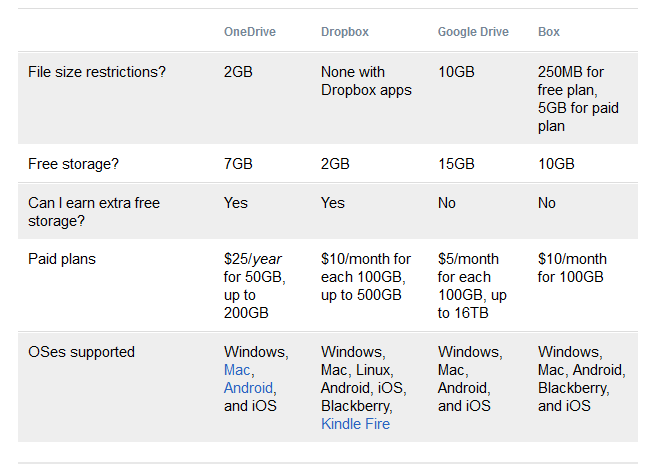




No comments:
Post a Comment